Exploring the Flutter Animate Package: A Powerful Tool for Animations
A Powerful Tool for Animations in Flutter
In the realm of mobile app development, creating captivating user interfaces often involves the use of animations. Animations not only add visual appeal but also enhance user experience by providing feedback and guiding users through various interactions. Flutter, Google's UI toolkit for building natively compiled applications for mobile, web, and desktop from a single codebase, offers a powerful package called flutter_animate for creating stunning animations effortlessly.
Introducing flutter_animate: ^4.5.0
The flutter_animate package, currently at version 4.5.0, simplifies the process of animating widgets in Flutter applications. It provides a wide range of animations and customization options, making it a go-to choice for developers looking to add dynamic motion to their apps.
Getting Started
To begin using flutter_animate, you first need to add it as a dependency in your Flutter project. Open your pubspec.yaml file and include the following line under the dependencies section:
dependencies:
flutter:
sdk: flutter
flutter_animate: ^4.5.0
After adding the dependency, run flutter pub get in your terminal to download and install the package.
Basic Usage
Let's dive into a simple example to demonstrate how flutter_animate can be used to animate widgets. Suppose we want to animate a container's size when a button is pressed. Here's how you can achieve this using the AnimatedContainer widget from flutter_animate:
import 'package:flutter/material.dart';
import 'package:flutter_animate/flutter_animate.dart';
void main() => runApp(MyApp());
class MyApp extends StatelessWidget {
@override
Widget build(BuildContext context) {
return MaterialApp(
home: MyHomePage(),
);
}
}
class MyHomePage extends StatelessWidget {
@override
Widget build(BuildContext context) {
return Scaffold(
appBar: AppBar(
title: Text('Flutter Animate Example'),
),
body: Center(
child: Column(
mainAxisAlignment: MainAxisAlignment.center,
children: [
AnimateWidget(
builder: (context, controller) => GestureDetector(
onTap: () => controller.play(),
child: AnimatedContainer(
width: controller.value * 100 + 100,
height: controller.value * 100 + 100,
color: Colors.blue,
duration: Duration(seconds: 1),
),
),
),
],
),
),
);
}
}
In this example, we use the AnimateWidget provided by flutter_animate to wrap our animated container. The builder function inside AnimateWidget gives us access to an animation controller, which we use to trigger the animation when the container is tapped.
Customization Options
One of the strengths of flutter_animate is its flexibility and customization options. You can adjust various parameters to fine-tune your animations according to your app's design requirements. Some of the key customization options include:
- Animation Types: flutter_animate supports various animation types such as fade, slide, scale, rotate, and more.
- Duration and Curve: You can specify the duration of animations and use different curves for smooth transitions.
- Callbacks: The package provides callbacks for animation start, end, and repeat events, allowing you to perform actions at specific points during the animation cycle.
Advanced Animations
Beyond basic animations, flutter_animate enables you to create complex and intricate motion effects. By combining multiple animations, chaining them together, and applying custom transformations, you can achieve stunning visual effects that elevate your app's user experience.
An Advanced Animation Example
AnimateWidget(
builder: (context, controller) => GestureDetector(
onTap: () => controller.play(),
child: Stack(
children: [
Positioned(
left: controller.value * 100,
top: controller.value * 100,
child: AnimatedContainer(
width: 200,
height: 200,
color: Colors.red,
duration: Duration(seconds: 2),
curve: Curves.easeInOut,
),
),
Positioned(
right: controller.value * 100,
bottom: controller.value * 100,
child: AnimatedContainer(
width: 200,
height: 200,
color: Colors.blue,
duration: Duration(seconds: 2),
curve: Curves.easeInOut,
),
),
],
),
),
);
In this example, we use two AnimatedContainer widgets inside a Stack and position them based on the animation controller's value. As the animation plays, the containers move diagonally across the screen, creating an engaging visual effect.
Conclusion
The flutter_animate package opens up a world of possibilities for creating captivating animations in Flutter applications. Whether you're a beginner experimenting with basic animations or an experienced developer crafting complex motion effects, flutter_animate provides the tools and flexibility you need to bring your app to life.
By leveraging the power of flutter_animate, you can enhance user engagement, improve app usability, and create memorable experiences that leave a lasting impact on your audience. Incorporate animations wisely, keeping the overall user experience in mind, and unleash the full potential of Flutter in your app development journey.

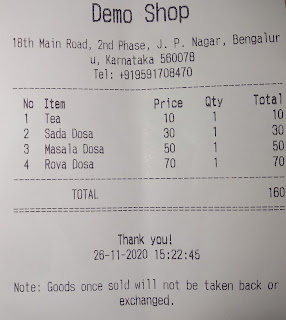
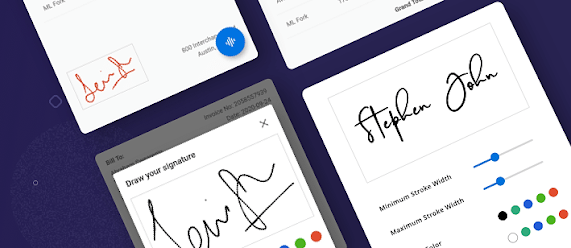
Comments
Post a Comment